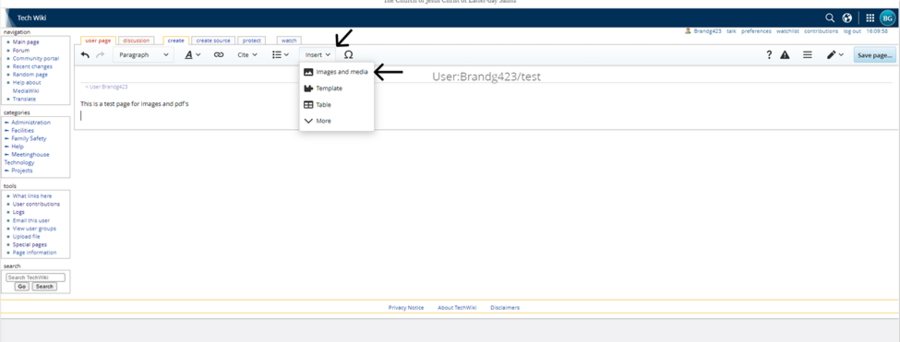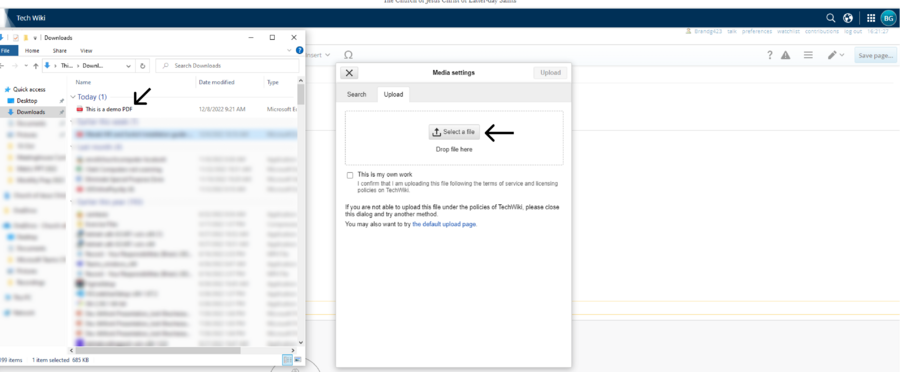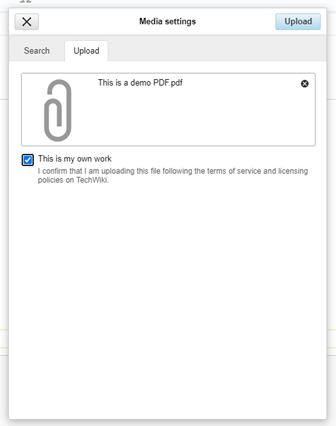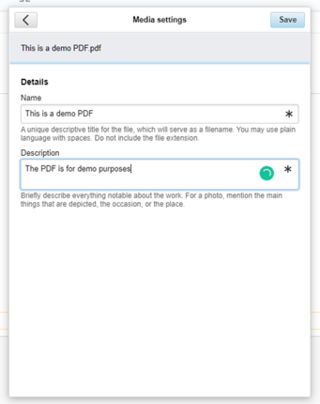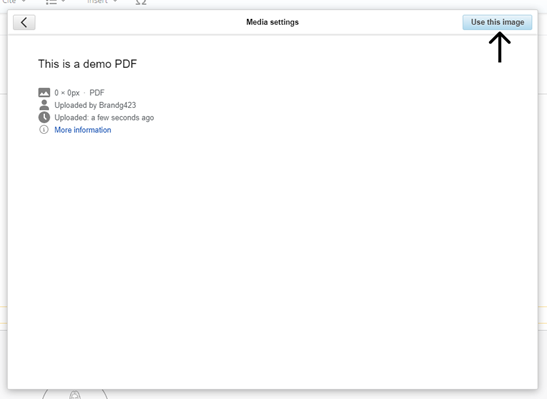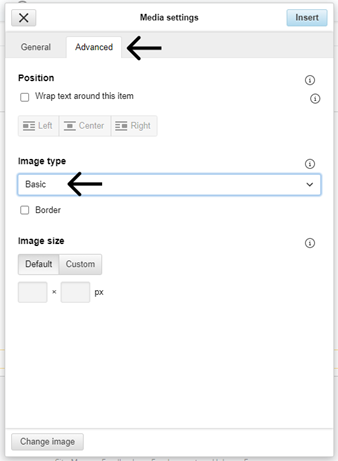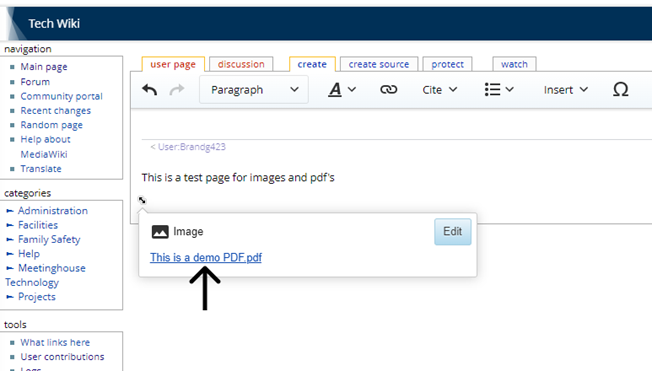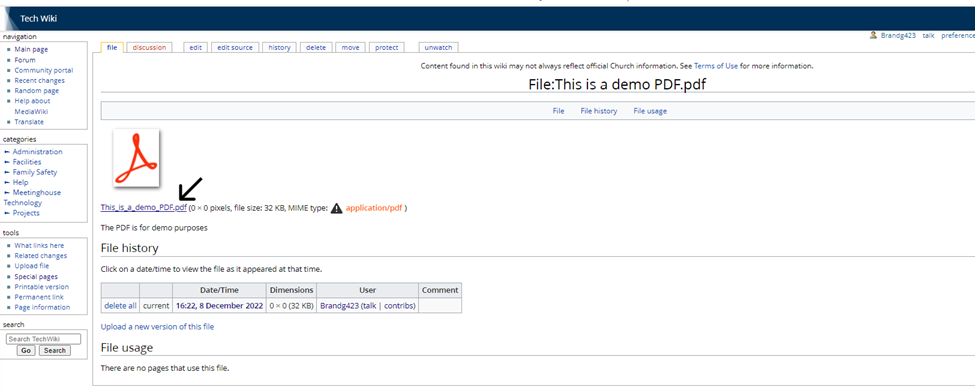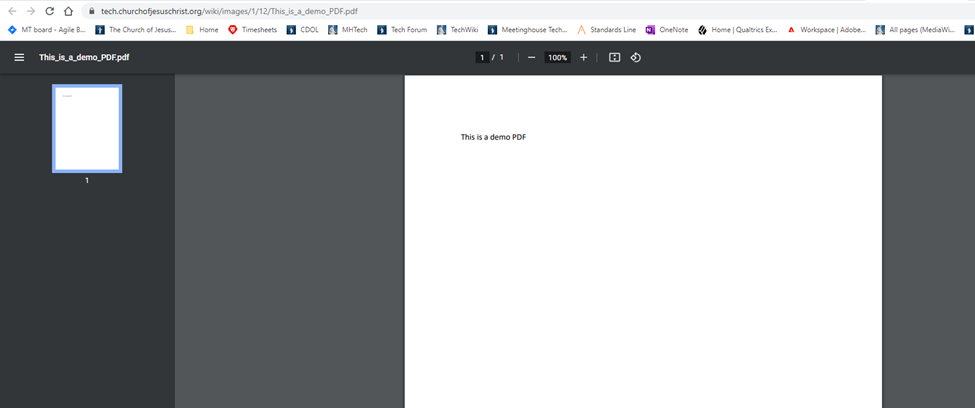Content found in this wiki may not reflect official Church information. See Terms of Use for more information.
Adding a PDF
This document will cover saving a PDF to the TechWiki site. Once a PDF is saved to the TechWiki, you will be able to access it with a URL.
Note: PDF contents are NOT indexed for either the TechWiki or the TechForum. If you want users to find your content, add that content to an actual wiki page of forum post and NOT as an attached PDF.
If you prefer video, here is a link to the YouTube video.
Inserting PDF
To start, go to your user page. Click the “Insert” button and select “Images and media” from the drop-down.
Select “Upload” and find your PDF file.
Make sure to check the box that says, “This is my own work.”
You will need to give the PDF a name and description before moving on.
Once you select “Save” you will be taken to a page that looks like the image below. Select “Use this image.”
Editing the PDF
After clicking “Use this image,” choose the “Advanced” tab and change the image type to “Basic.” Click “Insert” when you are done.
Getting PDF link
Clicking “Insert” will take you back to the page you started on. You will see a pop-up like the one in the below image. Click the link.
The link will take you to the page below. Click the link here as well.
The link above will take you to the saved PDF. You can copy the URL and add it to any document you need.